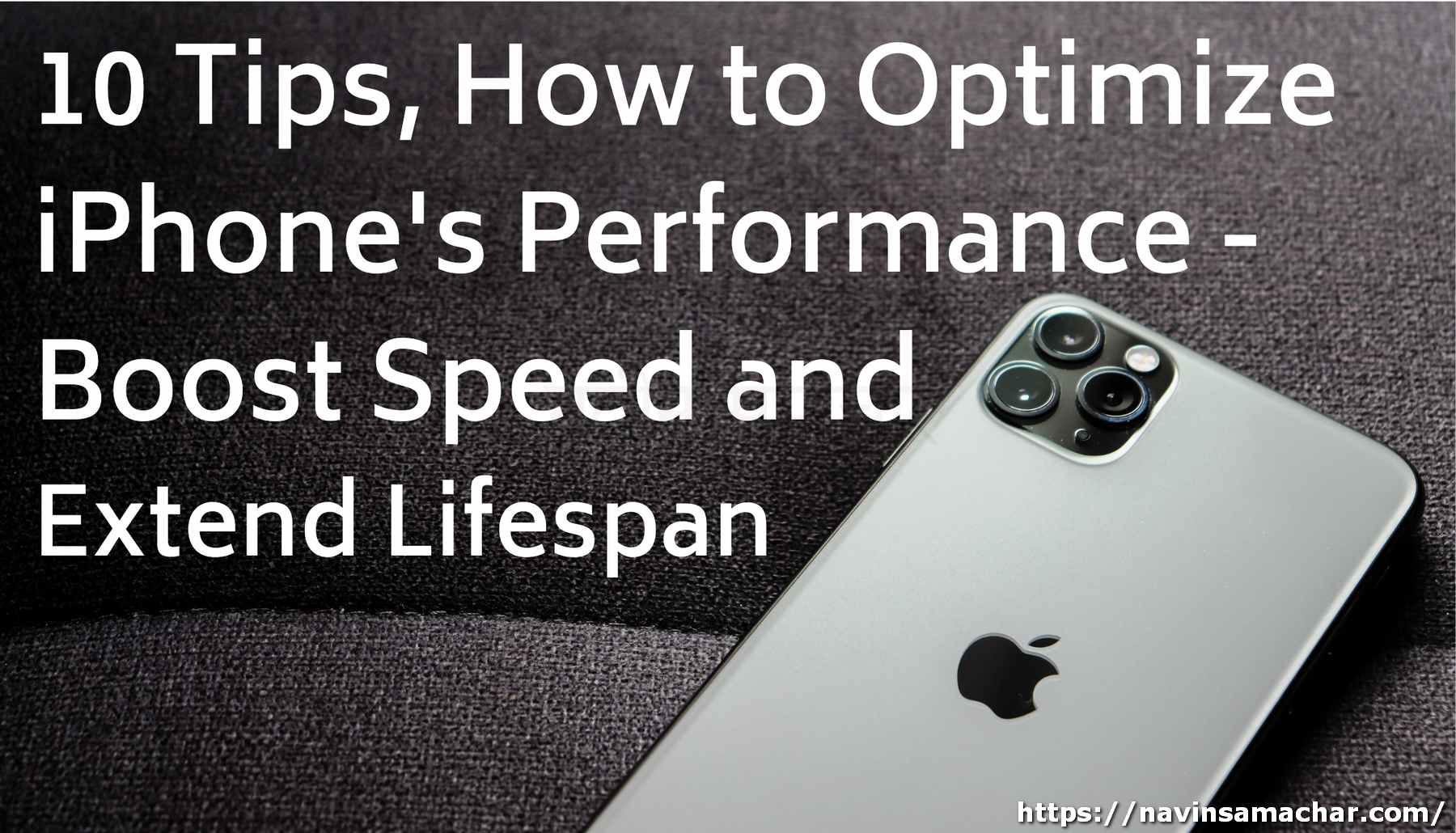-10 Tips to Optimize Your iPhone’s Performance for Improved Speed and Longevity
Is your iPhone feeling sluggish? Don’t rush to replace it just yet! With these 10 practical tips, you can optimize your iPhone’s performance, enhance its speed, and prolong its lifespan. From network optimization and app management to battery health and storage tips, we’ve got you covered! We are going to assist you by 10 Tips, How to Optimize iPhone’s Performance – Boost Speed and Extend Lifespan.
1. Check Network Conditions: Is your iPhone slowing down? Start by troubleshooting network issues using apps like Meteor or Speed Test Master. Identify and fix any Wi-Fi or connectivity problems that might be causing the slowdown.
2. Close Non-Responsive Apps: Non-responsive apps consume valuable resources and hinder your device’s performance. Scroll through your open apps and close any troublesome ones. This step is particularly important for older iPhone models.
3. Reset Your Phone: Clear your iPhone’s RAM and eliminate glitches by performing a soft or hard reset. Soft reset by pressing the power button and one volume button simultaneously, then sliding to power off. Wait for 30 seconds before turning it back on. Alternatively, perform a hard reset by going to “General” in Settings and selecting “Erase All Content & Settings” (remember to back up your data first).
4. Clear Safari Cookies and Data: Optimize your iPhone’s speed by clearing browser data, including cookies and passwords. Navigate to “Safari” in your settings and select “Clear History and Website Data” to free up memory and improve performance.
5. Turn Off Automatic Downloads and Refresh: Customize your background app refresh settings to occur only when connected to Wi-Fi or disable it altogether. By doing so, you reduce the strain on your iPhone’s resources caused by automatic updates and background processes.
6. Delete Image-Heavy Messages and Pictures: The Messages app can slow down your iPhone, especially when filled with image-heavy conversations. Manually delete media and adjust message storage duration in the app’s settings to prevent excessive memory usage.
7. Check Your Storage: Insufficient storage can hinder your iPhone’s performance. Ensure you have at least 1 GB of free storage by identifying and deleting unnecessary apps or files. Navigate to the “Storage” menu under general settings for easy management.
8. Turn Off Low Power Mode: If you notice sudden slowness, check if Low Power Mode is enabled. Disable it by going to settings, clicking on “Battery,” and toggling off Low Power Mode.
9. Check Battery Health: Monitor your battery’s health in the settings under “Battery” to determine if a replacement is necessary. Replacing an aging battery can revitalize your iPhone’s speed and overall performance.
10. Keep Your Device Away From Extreme Temperatures: Extreme temperatures can adversely affect your iPhone’s performance. Protect it from direct sunlight or extreme cold. If your iPhone encounters temperature-related issues, turn it off and let it rest in a temperature-neutral environment before using it again.
By following these 10 tips, you can optimize your iPhone’s performance, boost its speed, and delay the need for a new device. Implement these tricks today and enjoy a faster and more efficient iPhone experience. Don’t let a sluggish iPhone hold you back when simple optimizations can enhance your device’s performance and prolong its lifespan.