-Apple Rolls Out iOS 16.6 and iPadOS 16.6 Betas: What to Expect
World News, May 21, 2023. Apple has released the first betas of iOS 16.6 and iPadOS 16.6 to developers. Hear we are going to learn you, how to access the latest builds and fnd out what changes and features these updates may bring to the operating system.
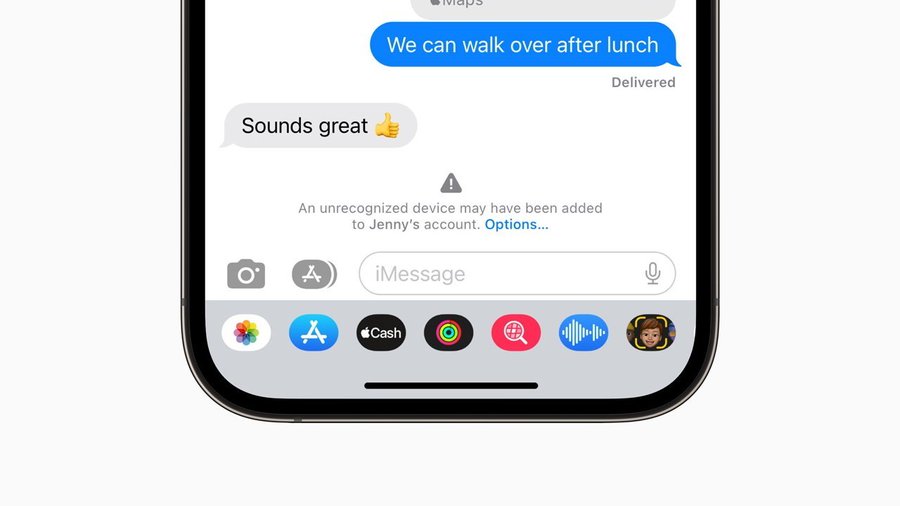
An iMessage verification mechanism may be one of the first discovered feature updates in iOS 16.6 and iPadOS 16.6, and it may help prevent governmental entities from listening in on critics’ discussions.
Apple added a variety of security measures in December 2022 to assist safeguard the private information of its users in iCloud and iMessage. After several months, Apple appears to be getting ready to launch one of the features in iOS 16.6 and iPadOS 16.6’s initial beta versions.
The first developer beta of the new cycle, which was released on May 19, contains an option in iMessage that enables iMessage Contact Key. Although the setting is there in the beta, according to MacRumors, it doesn’t seem to have been activated in iOS itself, which prevents its visibility. the setting is included in the beta, but it doesn’t seem to have been activated in iOS itself, thus its existence suggests that it will soon be released.
Apple did not provide a specific date for the arrival of iMessage Contact Key Verification when it was first announced.
The feature targets customers who confront what Apple refers to as “extraordinary digital threats” and functions as an addition to the end-to-end encryption already present in iMessage. This is a reference to the possibility of attempts to circumvent Apple’s security and listen in on message chats against journalists, human rights advocates, and government officials. A user may confirm they are messaging exclusively with the intended recipient and are not being interrupted by extraneous forces by using the Contact Key Verification tool. Users can compare Contact Verification Codes with one another in person, over FaceTime, or through other secure connections for enhanced security.
If a state-sponsored attacker manages to access cloud servers or otherwise discovers a means to monitor encrypted messages, users who have activated iMessage Contact Key Verification will be automatically notified.
The updates and the potential changes and features they may bring, including the introduction of the Sports tab in the News app, catering to sports enthusiasts.
Following the public release of iOS 16.5 and iPadOS 16.5 on May 8, Apple has wasted no time in rolling out the first betas of iOS 16.6 and iPadOS 16.6 to developers. If you’re a developer enrolled in the beta program, you can access these latest builds by visiting the Apple Developer Center or updating your devices running the beta version.
Although specific details about the features and changes in the beta have not been disclosed, it is expected that developers will closely interact with the operating system to uncover more information. Apple typically keeps a tight lid on revealing details until the beta testing phase is underway.
To download the latest beta version of iOS 16.6, developers can navigate to Settings > General > Software Update on their enrolled devices. This allows developers to stay up-to-date and test their apps on the latest iOS version before its public release.
It is worth noting that as Apple’s attention shifts towards iOS 17, iOS 16.6 is likely to be one of the final updates for the iOS 16 operating system. This signals a transition towards the next major iOS version, promising potential new features and improvements.
In the recent iOS 16.5 software update, Apple introduced a noteworthy addition to the News app called the Sports tab. This new tab serves as a centralized hub for sports enthusiasts, providing easy access to scores, match schedules, and articles related to their favorite sports teams. Users can stay updated and delve into sports-related content without having to navigate through multiple sources or apps.
The Sports tab offers a streamlined experience, bringing relevant information from various sources into one convenient location within the News app. Whether you’re a fan of football, basketball, tennis, or any other sport, this feature aims to cater to your specific interests and enhance your overall news-reading experience.
As Apple continues to refine its operating systems, the release of iOS 16.6 and iPadOS 16.6 brings anticipation for new features and enhancements. Developers will play a crucial role in testing and providing feedback to ensure a smooth and stable user experience. Keep an eye out for further updates and announcements from Apple regarding the iOS 16.6 and iPadOS 16.6 releases.
So, Apple has rolled out the first betas of iOS 16.6 and iPadOS 16.6 to developers, signifying a step towards the next major iOS version. Developers can access these updates through the Apple Developer Center or by updating their enrolled devices. Stay tuned for more details about the features and changes these updates will bring, while enjoying the Sports tab feature introduced in the recent iOS 16.5 update.
Knoe how to Update iOS on iPhone
Update iPhone Automatically
- Go to Settings > General > Software Update > Automatic Updates.
- Download iOS Update and Install iOS Update.
- When an update is available, iPhone downloads and installs the update overnight while charging and connected to Wi-Fi. You are notified before the update is installed.
Update iPhone Manually
- Go to Settings > General > Software Update.
- The screen shows the currently installed version of iOS and whether any updates are available.
- To turn off automatic updates, go to Settings > General > Software Update > Automatic Updates.
Update using your computer
- Connect iPhone and your computer with a cable.
- Do one of the following:
- On Mac ( macOS 10.15 or later ): In the Finder sidebar, select your iPhone, then click General at the top of the window.
- On Mac ( macOS 10.14 or earlier ) or Windows PC: Open the iTunes app, click the button that resembles an iPhone near the top-left of the iTunes window, then click Summary.
- Click on Check for Updates.
- To install available updates, click Updates.

