If you lost your lost iPhone, iPad, iPod touch, Mac or attached AirPods, Apple Watch, activate ‘Find My’ in your device, so you can find a misplaced gadget or item, like your paired AirPods, Apple Watch, or a clothing item with an AirTag.
Losing your Apple device such as iPhone, iPad, iPod touch, Mac, AirPods or Apple Watch can be a frustrating experience. However, Apple provides a feature called “Find My” that can help you locate your lost iPhone or other devices.
To find your lost device using “Find My”, you need to follow these steps:
- Sign in to iCloud.com or use the “Find My” app on another Apple device.
- Click on the “Devices” tab and select the device you want to locate.
- If the device is online and connected to the internet, its location will be shown on the map. You can zoom in or out to see the exact location.
- If the device is nearby, you can play a sound to help you locate it.
- If the device is lost or stolen, you can activate “Lost Mode” to lock the device and display a message on the screen with your contact information.
- If you are unable to locate your device, you can remotely erase all the data on the device to prevent it from falling into the wrong hands.
It is important to note that “Find My” feature needs to be enabled on your device before you lose it. So, make sure to turn it on for all your Apple devices to make use of this useful feature.
‘Find My’ on an iPhone, iPad, or iPod touch: How to enable it
- Launch the Settings app.
- Tap Find My, then tap your name.
- Turn on Share My Location if you want your loved ones to know where you are.
- Then activate Find My [device] by tapping it.

- You can enable Find ‘My on iPhone’ in the Settings app.
- Turn on ‘Find My Network’ to see your device even when it’s not connected.*
- Turn on ‘Send Last Location’ to have your device send its location to Apple when the battery is low.
Location Services must be enabled if you want to be able to locate your lost device on a map. To do this, turn on Location Services under Settings > Privacy & Security > Location Services.
* You can find your device using the Find My network, an encrypted, private network made up of hundreds of millions of Apple devices.
How to include your Apple Watch, Beats headphones, or AirPods in Find My
When you enable Find My iPhone, any AirPods, Apple Watch, or supported Beats product that is already paired with your iPhone is automatically configured.
Check that Find My Network is enabled so that you can locate your devices even if they are disconnected or powered off.
In order to use AirPods Pro or AirPods Max, enable Find My Network.
- Go to Bluetooth Settings.
- In the list, click the More Info button
 next to your device.
next to your device. - To find My network, scroll down.
- Ensure Find My Network is activated.
The Apple Watch’s Find My network setting
- Open Settings on your Apple Watch.
- Touch your name.
- Until you see your Apple Watch, scroll down.
- Tap Find My Watch, then tap the name of your watch.
- Ensure Find My Network is activated.
How to activate ‘Find My’ on a Mac
- Choose System Settings from the Apple menu. Select System Preferences from the Apple menu in earlier versions of macOS.
- Click iCloud, then click your name. Earlier versions of macOS require you to first click Apple ID and then iCloud.
- Click Show All next to Apps Using iCloud.

- Scroll down and select Find My before selecting Turn On.

Verify that Find My Mac and Find My Network are both turned on so you can locate your Mac if it is ever lost or stolen. Click Options in earlier versions of macOS to verify that both are turned on.

You can confirm that Find My network is activated once Find My Mac is turned on. Location Services must be enabled if you want to be able to locate your lost device on a map:
- Go to System Settings > Privacy & Security > Location Services in macOS Ventura. Make sure Location Services is turned on for Find My by clicking Details next to System Services.
- Prior iterations of macOS: Enter the administrator’s name and password by going to System Preferences > Security & Privacy, clicking the Privacy tab, and then clicking the padlock if it’s locked in the lower left corner. After that, choose Location Services, choose the Enable Location Services checkbox, and make sure the Find My checkbox is checked.
* You can find your device using the Find My network, an encrypted, private network made up of hundreds of millions of Apple devices.
Find By nation or region, my features and accessibility might change.
Also read How to Screenshot on Mac

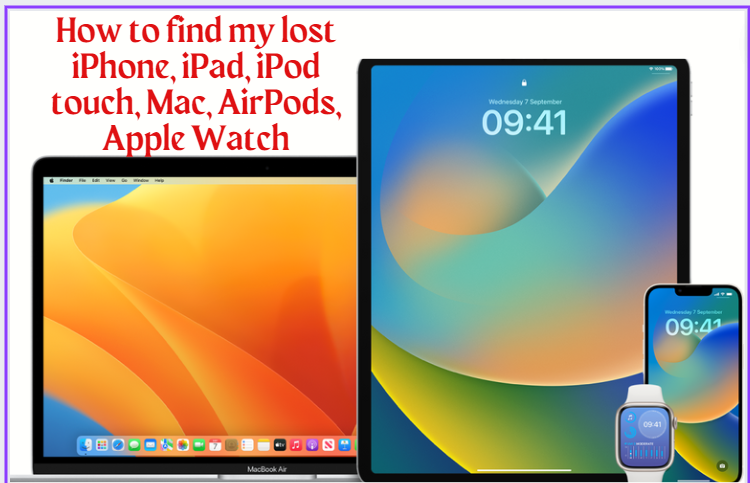
Pingback: Big News : Millions Of Android Devices Infected With Pre-Installed Malware Due To Supply Chain Attack, Trend Micro Reveals - World News
Pingback: US President Joe Biden Made A Bold Statement About The Most Dangerous Terrorist Threat To America - World News
Pingback: May 15 On History Books : Mickey Mouse And Many More... - World News
Pingback: May 16 On History Books : Oscar Awards, Roger Federer, Naomi Watts And Many More.. - World News
Pingback: Big Offer From Microsoft, You Could Win An Unopened Zune - World News
Pingback: Microsoft's Big Exciting Announcement For IPhone Users, To Text From Windows - World News
Pingback: Strange Case, The Woman Did Not Have Children Even With IVF Technique 9 Times, And Than She Became An Example Out Of 50 Million Cases. - World News
Pingback: May 17 In History News, 'The New York Stock Exchange' And Many More.. - World News
Pingback: Martha Stewart Created History In Modeling @ 81 - World News
Pingback: Tragic Echoes: Prince Harry Narrowly Escapes Paparazzi Pursuit, Recalling Princess Diana's Demise - World News
Pingback: The Impact Of Recession: Disney Announces Third Round Of Layoffs Amidst Writers' Strike - World News
Pingback: Breaking : WhatsApp Introduces Edit Feature For Messages, Here's How To Use It - World News
Pingback: History Of May 24-May 24 In History Books - World News
Pingback: Tesla Model Y Overtakes Toyota Camry As Best-Selling Car In The World - World News
Pingback: Shocking Incident In Ohio, USA: 5-Year-Old Swallows 40 Chewing Gums, Here's What Happened Next... - World News
Pingback: Alarming News : Many Americans Lost Their Lives For Weight Loss And Beauty, Public Health Emergency Declared As Infections Spread - World News
Pingback: Priscila Fantin De Freitas: Brazilian Actress Making Waves In The Entertainment Industry - World News
Pingback: Elizabeth Holmes, Who Was Called The 'next Steve Jobs' At Age 19, And Now Sentenced More Than 11 Years In Prison. - World News
Pingback: Charlie Murphy: Award-Winning Actress Startling With Explicit Sex Scenes In New Netflix Series "Obsession" - World News