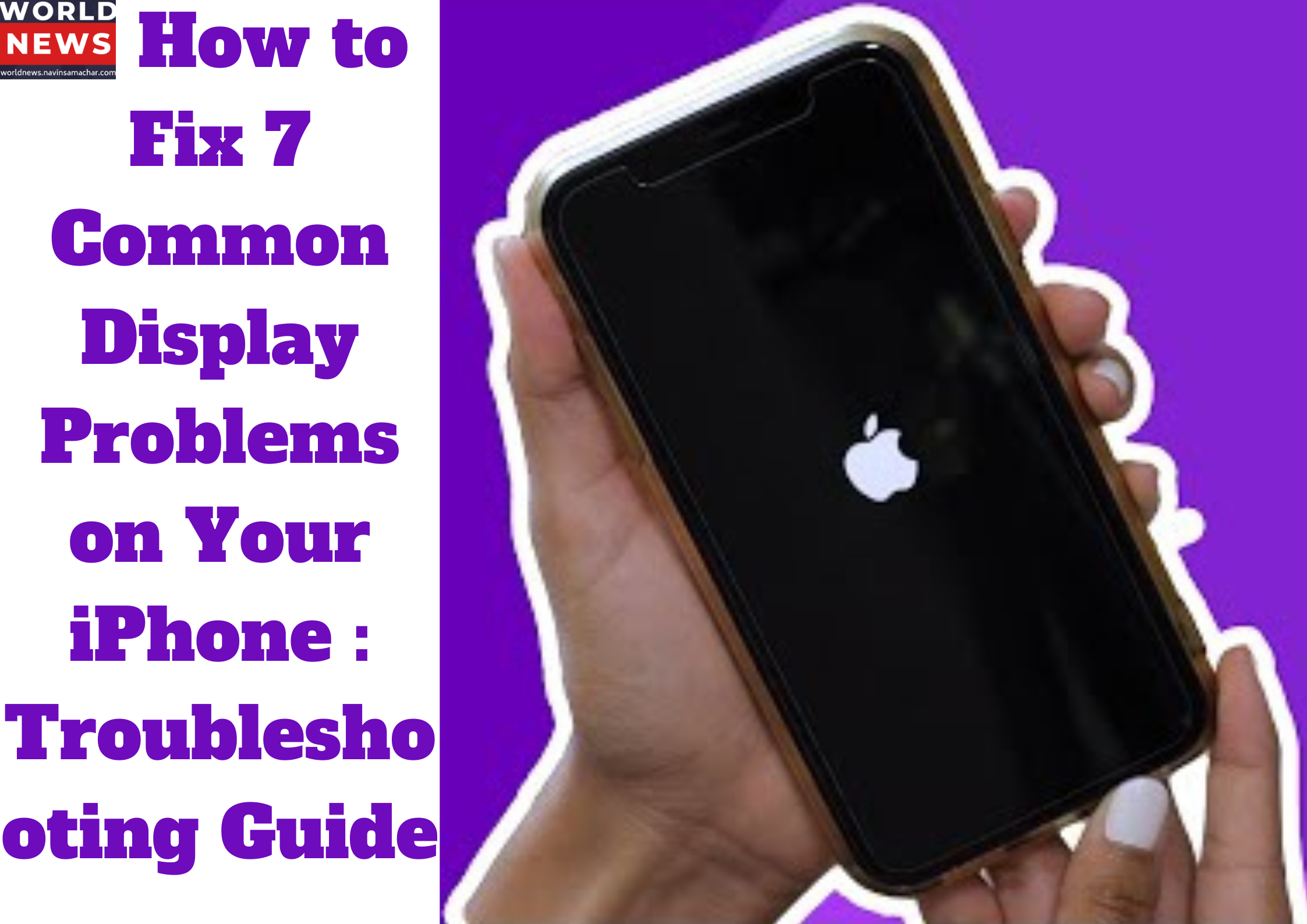The iPhone has faults despite having many great features and talents. The majority of hardware problems that iPhone users run with are display-related.
At some point over the lifespan of your phone, you’ll probably run into display problems, and when that happens, it’s critical that you understand what’s wrong and how to fix it.
 Here you will discover how to effectively troubleshoot and resolve common display problems on your iPhone. From the dreaded black screen of death to frozen displays and unresponsive touchscreens, we’ll guide you through step-by-step solutions. Learn how to address issues like black dots on the screen, jerky screens, ghost touch bugs, and color distortion. Whether it’s a software glitch or hardware failure, our troubleshooting guide will help you diagnose and fix the display problems on your iPhone. Save time and avoid unnecessary trips to the Apple Store by following our expert tips.
Here you will discover how to effectively troubleshoot and resolve common display problems on your iPhone. From the dreaded black screen of death to frozen displays and unresponsive touchscreens, we’ll guide you through step-by-step solutions. Learn how to address issues like black dots on the screen, jerky screens, ghost touch bugs, and color distortion. Whether it’s a software glitch or hardware failure, our troubleshooting guide will help you diagnose and fix the display problems on your iPhone. Save time and avoid unnecessary trips to the Apple Store by following our expert tips.
Here we’ll show you how to recognize some of the most typical iPhone display faults and how to resolve them.
1. Black Screen of Death
The most prevalent display issue experienced by hundreds of iPhone users worldwide is the “black screen of death.” The iPhone screen’s entire display disappears when this issue occurs. Compared to when your phone dies,
When your phone dies and won’t switch on, this is different. If your phone has a black screen of death, you can still tell it is on and working properly since you can hear sounds and feel sensations. However, your phone would still have a black screen that was unresponsive to touch, just like when it was switched off or in sleep mode.
There are a number of causes for the black screen of death on an iPhone. The issue is frequently a software-related one, including bugs in the operating system, malware infections, and problems working with third-party programmes.
If forcing a restart of your iPhone doesn’t work to fix it, you’ll need to boot into recovery mode and factory reset your iPhone using iTunes or Finder.
But a black screen of death can also be brought on by malfunctioning electronics. Therefore, it’s time to bring your iPhone to a nearby Apple Store if it has undergone a hard drop, been involved in an accident, or experienced water damage that affected its hardware components.
2. Frozen Display
Another prevalent display issue among iPhone users is a frozen display. The screen of your phone can freeze when you’re using an app or remain frozen on the Apple logo when you switch it on.
When your iPhone is overloaded with demanding apps that put a strain on the CPU and GPU, this might occur. Your iPhone may have frozen as a result of an inefficient app.
Additionally, if your iPhone is using an older version of iOS, the screen can freeze. Therefore, be careful to upgrade your iPhone because Apple releases new software updates often and does a good job of fixing little flaws.
Fortunately, before choosing to contact Apple, you have a number of ways to solve a frozen iPhone.
3. A Black Dot Is Visible
The likelihood of physical harm to your iPhone increases if a black dot appears on the screen. When dead pixels or obstructions are present in a particular area of your screen, a black dot frequently appears.
A black dot often appears when a portion of your screen has dead pixels or when something is obstructing the lighting.
The black dot is typically caused by dead pixels on the screen and is therefore hard to manually repair. So, you’d need to get expert assistance. Even then, damage might occasionally be irreparable and unfixable. Additionally, you would need to replace the complete display panel.
However, it’s worth taking off your screen protector and wiping the display with a microfiber cloth to see if it resolves the problem if you don’t believe the problem is caused by dead pixels. Additionally, try restarting your phone to see if that helps. There is a very slim possibility that these changes may resolve this problem,
However, it’s still wise to give them a shot, just to be safe.
4. A jerky screen
An out-of-date app or a problematic iOS update may be to fault for your iPhone’s screen flickering. The Auto-Brightness setting on your phone may occasionally go haywire and be the root of the issue, causing your screen to flicker. The issue could be resolved by turning it off.
Try uninstalling and reinstalling the problematic programmes to see if the flickering stops if it only happens when using those particular apps. Force restarting or factory resetting your iPhone are two more, more laborious options. To identify and resolve the issue, you may alternatively utilize A third-party repair tool like Fonelab may be used to identify and resolve the issue as well.
If none of these remedies resolves the issue, hardware-related issues are probably at blame.
5. Ghost Touch Bug
Any iPhone model may experience the annoying ghost touch glitch. It describes a scenario in which your phone’s screen acts unpredictably without your intervention.
For instance, you could see unnoticed text messages being sent or odd apps launching and closing. When you haven’t even touched the gadget, it begins to function on its own as if a ghost is utilizing it. That is how the bug got its name.
This issue can be brought on by a number of things, including broken display components, software bugs brought on by updates or installed programmes, hardware damage from drops or water exposure, etc.
Fortunately, you can cure ghost touch on your iPhone by following some straightforward troubleshooting procedures.
6. The colorless screen
Any panel that exhibits color distortion will almost invariably have an LCD issue or physical damage to one or more of the screen’s hardware components. In rare instances, it can also be a bug that is resolved by restarting your iPhone or updating to the newest iOS version.
There are numerous ways to cure the yellow tint on your iPhone if the display does not have color distortion but instead has a yellow tint.
Take Care of the Display on Your iPhone. The screen of your iPhone may experience a number of issues as a result of hardware failures or software errors. There isn’t much you can do besides taking your iPhone to a nearby Apple Store if it has hardware-related problems.
Before doing that, though, it’s important to check to see whether the problem is a result of software bugs that may be manually rectified by forcing a restart, upgrading, or doing a factory reset on your iPhone.
Also Read :
-
How to Fix 7 Common Display Problems on Your iPhone : Troubleshooting Guide
-
How to Manage iPhone and iPad Temperature: Tips and Guidelines
- 10 Tips, How to Optimize iPhone’s Performance – Boost Speed and Extend Lifespan
- How to find my lost iPhone, iPad, iPod touch, Mac, AirPods, Apple Watch
- What is ChatGPT and How to Use it: A Comprehensive Guide
- How to Screenshot on Mac
- How to get synthetics monitoring to work in New Relic in just 8 points
- How to weight lose fast, safe and healthy way
- Do you know ‘Hollywood Feed’ ?
- How to troubleshoot when iPhone screen freezes or won’t turn on
- How to Free Up Space on Your iPhone: Simple-100% effective Tips and Tricks
- Apple introduced iOS 16.6 and iPadOS 16.6 beta, know what are the new features and how to download it ?